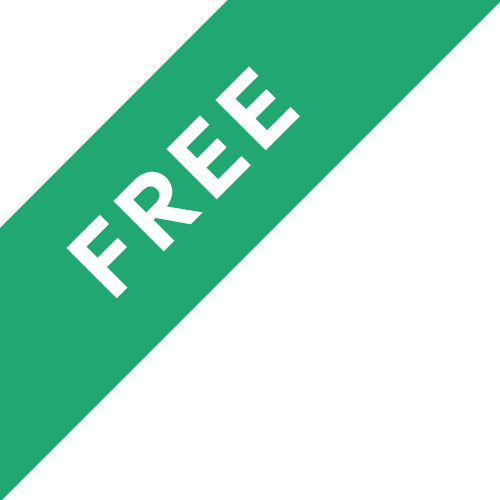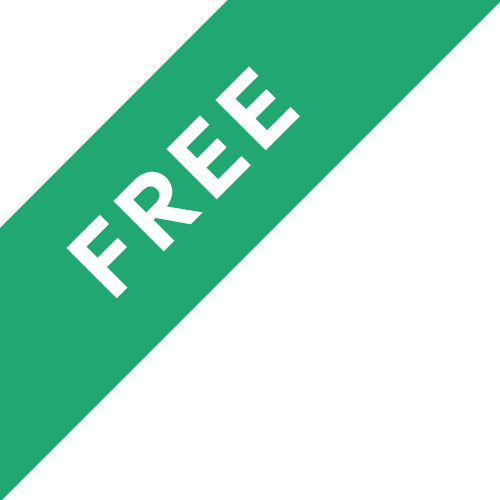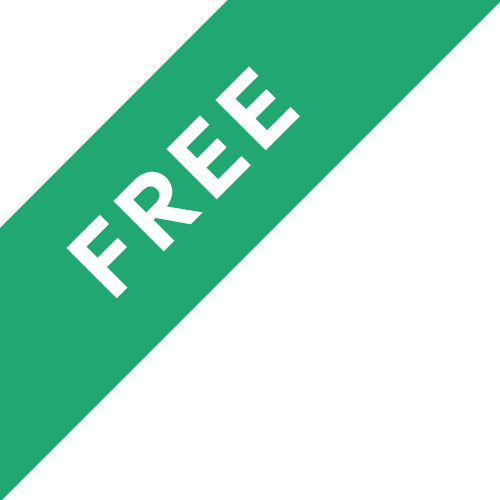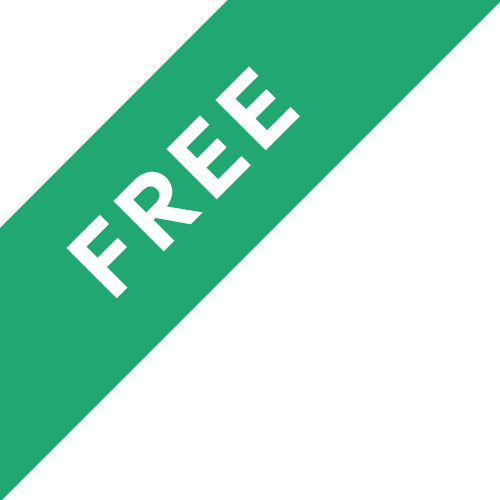❗The content presented here is sourced directly from Udemy platform. For comprehensive course details, including enrollment information, simply click on the 'Go to class' link on our website.
Updated in [March 06th, 2023]
This Adobe Flash CS55 for Beginners course provides an introduction to the basics of Adobe Flash. Participants will learn how to create stand-alone presentations and animated scenarios, use the Flash encoder to make web-ready videos with useful playback controls, add graphics and artwork to an active Flash project using Adobe Photoshop and Illustrator, work with text, photos, music, and video, and export Flash projects to a number of different formats. By the end of the course, participants will have a good understanding of the fundamentals of Adobe Flash and be able to create their own projects.
[Applications]
After completing this course, students can apply their knowledge of Adobe Flash CS55 to create interactive presentations, animations, and videos. They can use the Flash encoder to create web-ready videos with useful playback controls. Students can also use Adobe Photoshop and Illustrator to add graphics and artwork to their Flash projects. Additionally, they can use Adobe Flash to work with text, photos, music, and video, and export their projects to a variety of different formats.
[Career Paths]
1. Web Developer: Web developers use Adobe Flash CS55 to create interactive websites and applications. They are responsible for coding, designing, and maintaining websites and applications. They must be knowledgeable in HTML, CSS, JavaScript, and other web development languages. Additionally, they must be familiar with Adobe Flash CS55 and its features to create dynamic and engaging websites and applications.
2. Animator: Animators use Adobe Flash CS55 to create animations for television, film, and video games. They are responsible for creating characters, backgrounds, and other elements of animation. They must be knowledgeable in Adobe Flash CS55 and its features to create high-quality animations. Additionally, they must be familiar with the principles of animation, such as timing, motion, and composition.
3. Graphic Designer: Graphic designers use Adobe Flash CS55 to create logos, advertisements, and other visuals. They are responsible for creating visuals that are visually appealing and communicate a message. They must be knowledgeable in Adobe Flash CS55 and its features to create high-quality visuals. Additionally, they must be familiar with the principles of design, such as color, typography, and composition.
4. Video Editor: Video editors use Adobe Flash CS55 to create videos for television, film, and the web. They are responsible for editing video footage, adding effects, and creating transitions. They must be knowledgeable in Adobe Flash CS55 and its features to create high-quality videos. Additionally, they must be familiar with the principles of video editing, such as timing, pacing, and composition.
[Education Paths]
1. Bachelor of Arts in Animation: This degree program provides students with the skills and knowledge necessary to create and produce animation for film, television, video games, and other media. Students learn the fundamentals of animation, including character design, storyboarding, and digital animation techniques. They also learn about the history and theory of animation, as well as the business and legal aspects of the industry. This degree is ideal for those interested in pursuing a career in animation, as well as those who want to use Adobe Flash CS55 to create their own projects.
2. Bachelor of Science in Computer Science: This degree program provides students with the skills and knowledge necessary to develop software applications and systems. Students learn the fundamentals of computer programming, software engineering, and computer architecture. They also learn about the history and theory of computer science, as well as the business and legal aspects of the industry. This degree is ideal for those interested in pursuing a career in software development, as well as those who want to use Adobe Flash CS55 to create their own projects.
3. Master of Fine Arts in Animation: This degree program provides students with the skills and knowledge necessary to create and produce animation for film, television, video games, and other media. Students learn the fundamentals of animation, including character design, storyboarding, and digital animation techniques. They also learn about the history and theory of animation, as well as the business and legal aspects of the industry. This degree is ideal for those interested in pursuing a career in animation, as well as those who want to use Adobe Flash CS55 to create their own projects.
4. Master of Science in Computer Science: This degree program provides students with the skills and knowledge necessary to develop software applications and systems. Students learn the fundamentals of computer programming, software engineering, and computer architecture. They also learn about the history and theory of computer science, as well as the business and legal aspects of the industry. This degree is ideal for those interested in pursuing a career in software development, as well as those who want to use Adobe Flash CS55 to create their own projects.
The development trends for these degree paths are focused on the use of technology to create more immersive and interactive experiences. Animation and computer science are both rapidly evolving fields, and the use of Adobe Flash CS55 is becoming increasingly popular for creating interactive projects. As technology advances, the demand for skilled professionals in these fields is expected to continue to grow.
Course Syllabus
Working Files - Download These First
Introduction
Working With Enhanced Scaling Assets
Adding Pinning Support For IK Objects
The Improved Snippets Panel
Sharing Assets With The Projects Panel
Cache As Bitmap, And Export To Bitmap
Converting Vector To Bitmap
Publishing To iOS Devices
Conclusion
Chapter 2 Intro
Opening & Saving Flash Working Documents
Modifying Flash Preferences
Controlling Document Settings
Creating A Flash Project
Basics Of Flash Publishing
Quick Tip - Running The Animation Within Flash
Quick Tip - Customize Tools Panel
Chapter 3 Intro
The Flash Timeline
Working With Layers
Controlling Layer Complexity With Folders
Working With Layer Preferences
Understanding Flash Scenes
Quick Tip - Utilizing Flash File Info
Quick Tip - Quick Access To Scenes
Chapter 4 Intro
Working With Color
Using The Flash Deco Tool
The Line Drawing Tool
Understanding The Pencil Tool
Working With The Brush & Scatter Brush Tools
Using Predefined Shape Tools
Working With Gradients
Quick Tip - Changing Colors With The Eyedropper Tool
Quick Tip - Adding Strokes And Fills To Objects
Quick Tip - Controlling The Edges Of Objects
Chapter 5 Intro
Working With Flash Objects
Understanding The Flash Library
Working With Graphic Symbols
Using Movie Clips
Working With Flash Buttons
Generating Graphic Symbols
Creating A Movie Clip
Making A Simple Button
Working With External Libraries
Swapping Library Symbols
Quick Tip - Converting Strokes To Fills
Chapter 6 Intro
Classic Versus CS5 Text
Working In Classic Flash Text
Working With Fonts, Colors & Size
Tracking, Kerning And Leading
Spell Check & Find And Replace
Working With Rotation And Alignment
Embedding Fonts
Breaking Text Apart
Multiple Text Boxes
Quick Tip - Breaking And Reconnecting Column Text
Quick Tip - Working With Special Characters
Quick Tip - Formatting Columnar Text
Chapter 7 Intro
Bitmap Versus Vector
Dragging And Dropping From An Application
Dragging And Dropping From The Desktop
Using The Flash Import Command
Editing Bitmap Images
Compressing Bitmap Images
Converting Bitmaps To Vector
Quick Tip - Setting Selection Preferences
Chapter 8 Intro
Building A Frame-By-Frame Animation
Modifying A Frame-By-Frame Animation
Working With Alignment And Distribution
Editing Tips
Chapter 9 Intro
Understanding Classic Tweening
Setting Up The Document
Creating A Classic Tween
Rotating A Tween Object
Working With Gravity
Changing The Shape Of A Tween Shape
Using Guide Layers
Morphing Object With Shape Tweening
Working With Shape Hinting
Quick Tip - Working With Multiple Spans
Quick Tip - Fading With A Tween
Chapter 10 Intro
The Motion Editor Panel
Setting Up The Document
Creating A Frame-By-Frame Movie Clip
Simulating Ground Using A Gradient
Adding Mountains With A Motion Tween
Creating A Phone Pole
Adding Motion Tween Clouds
Quick Tip - Centering Objects Using Shortcuts
Quick Tip - Adding A Curve To A Motion Tween