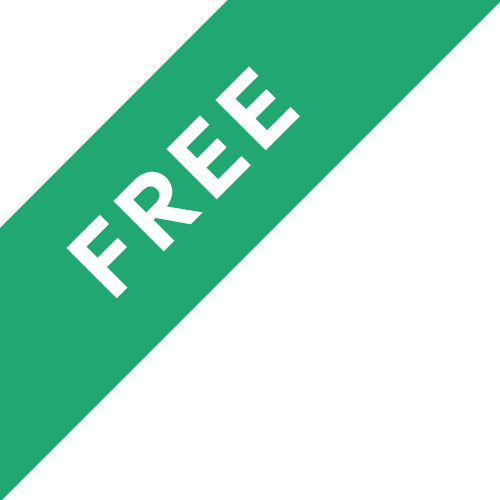❗The content presented here is sourced directly from Youtube platform. For comprehensive course details, including enrollment information, simply click on the 'Go to class' link on our website.
Updated in [February 21st, 2023]
Dragonframe 4 Tutorial - 101 Animation Overview.
Dragonframe 4 Tutorial - 102 Timeline.
Dragonframe 4 Tutorial - 103 X Sheet.
Dragonframe 4 Tutorial - 104 Guide Layers.
Dragonframe 4 Tutorial - 105 Live View Magnification.
Dragonframe Tutorial - 106 Increment Editor.
Dragonframe 4 Tutorial - 107 Notepad.
Dragonframe Tutorial - 108 Alternate Composition Guide.
Dragonframe Tutorial - 109 Increment Editor DF5.
Dragonframe Tutorial - 110 Making-of Capture.
Dragonframe Tutorial - 111 Monogram Creative Console.
(Please note that we obtained the following content based on information that users may want to know, such as skills, applicable scenarios, future development, etc., combined with AI tools, and have been manually reviewed)
Learners can learn from Dragonframe Animation Workspace Tutorials in the following areas:
1. Animation Overview: Learners can learn the basics of animation, such as keyframes, timing, and motion paths. They can also learn how to use the timeline, X Sheet, and Guide Layers to create and edit animations.
2. Live View Magnification: Learners can learn how to use the Live View Magnification feature to zoom in and out of their animation. They can also learn how to use the Increment Editor to adjust the timing of their animation.
3. Notepad: Learners can learn how to use the Notepad feature to keep track of their animation progress. They can also learn how to use the Alternate Composition Guide to create alternate versions of their animation.
4. Making-of Capture: Learners can learn how to use the Making-of Capture feature to capture their animation progress. They can also learn how to use the Monogram Creative Console to create and edit their animation.
[Applications]
Those who have completed the Dragonframe Animation Workspace Tutorials course are encouraged to apply their newfound knowledge to their own projects. They can use the Dragonframe software to create their own animations, experiment with the timeline, X Sheet, guide layers, and live view magnification features, and use the Increment Editor, Notepad, Alternate Composition Guide, and Making-of Capture tools to further refine their work. Additionally, they can explore the Monogram Creative Console to explore new creative possibilities.
[Career Paths]
1. 3D Animator: 3D animators create animated characters, objects, and environments for films, television, video games, and other forms of media. They use computer software to create 3D models and animate them in a realistic way. As technology advances, 3D animators are increasingly in demand, as they are able to create more realistic and detailed animations.
2. Motion Graphics Designer: Motion graphics designers create animated graphics for television, film, and other forms of media. They use computer software to create 2D and 3D animations, and they often work with video editors to create dynamic visuals. Motion graphics designers are in high demand, as they are able to create visually appealing and engaging animations.
3. Visual Effects Artist: Visual effects artists create special effects for films, television, and other forms of media. They use computer software to create realistic effects, such as explosions, fire, and water. As technology advances, visual effects artists are increasingly in demand, as they are able to create more realistic and detailed effects.
4. Stop Motion Animator: Stop motion animators create animated films using physical objects. They use a variety of techniques, such as claymation, to create their animations. Stop motion animators are in high demand, as they are able to create unique and visually appealing animations.