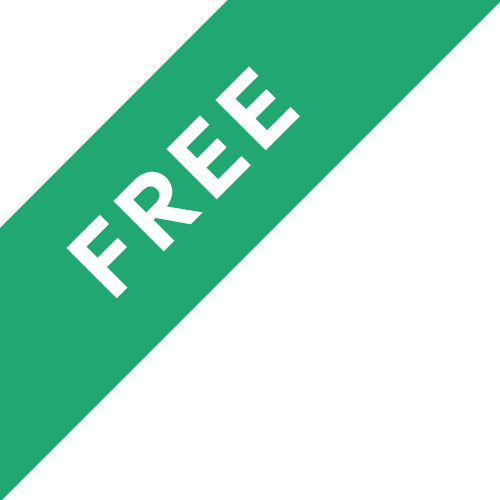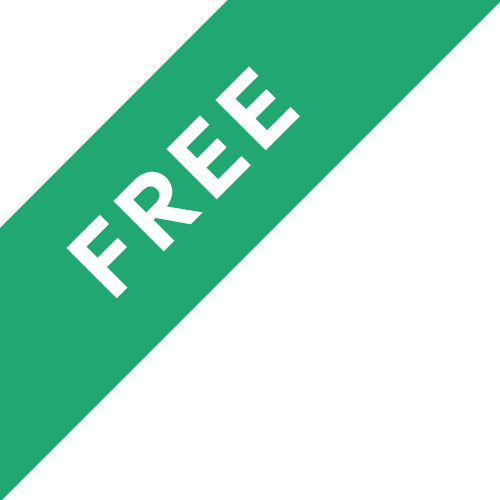❗The content presented here is sourced directly from Udemy platform. For comprehensive course details, including enrollment information, simply click on the 'Go to class' link on our website.
Updated in [September 25th, 2023]
What does this course tell?
(Please note that the following overview content is from the original platform)In this new tutorial we will learn to Make VFX effect by adding a Realistic Car into a real Background ImagePart 1: Rig your Car ModelAfter downloading our vehicle we need to separate the chassis and the wheels as separate objectsYou can use the L' key to selection parts of your model press P' to separate themNow it order for CarRig addon to understand each part of our model we need to give them specific names: Chassis: we need to name it carbody': Wheels: The order should go like this carWheelBkR': Front right wheel - CarWheelFtR: CarWheelFtL: CarWheelBkR: CarWheelBkLAlso make sure to leave the anchor point of each object to the center because we want the wheels to rotate around their center pointAll is set by now we can go ahead and Generate a Car RigPart 2 : Use fSpy to Get Right PerspectiveWe will import our background image into the fSpy and set the X axis to be aligned with the main road where our car will be moving onThen we will export that fSpy file and create the road with the sidewalk and Put our vehicle into that pathPart 3 : Realistic Lighting: Find the Right HDRI MapNow this step is essential we must find an HDRI that looks pretty close to our background sceneWe should study everything: is it urban? How's the weather is it rainy or sunny?This is what's gonna allow our CGI to blend into the background otherwise it will look suspisious and our VFX will be easily spottedWe can also play with our background by adding the 2 nodes Mapping & Texture Coordinates' which gonna allow us to rotate our HDRI until the reflection of our vehicle matches it's surroundings carsPart 4 : Set VFX SettingsFirst we need to hide the road in the render Buuut we need to keep the shadow Without the shadow the VFX will collapse no matter how good you put the other thingsSelect RoadGo to [Object Settings] and Choose Visibility Make sure you're on Cycle engine this effect doesn't work in Eevee yetFrom there you can check Shadow Catcher'The second setting you need to set is in the [Render Properties] then [Film] and choose [Transparent]Now if you render your scene jump into the compositing and check Use Nodes' you will see our CarNow it's time to merge between our Alpha render and our BackgroundSo let's add an image node choose the background and connect both nodes to an Alpha Over' and don't forget to add a Scale' node set to Render Size'And Basically that's it you got your VFX workingWe considered the value of this course from many aspects, and finally summarized it for you from two aspects: skills and knowledge, and the people who benefit from it:
(Please note that our content is optimized through artificial intelligence tools and carefully reviewed by our editorial staff.)
What skills and knowledge will you acquire during this course?
During this course, the learner will acquire the following skills and knowledge:
1. Rigging a car model: The learner will learn how to separate the chassis and wheels of a car model as separate objects and give them specific names for the CarRig addon to understand. They will also learn how to set the anchor point of each object to the center for proper rotation.
2. Using fSpy for perspective: The learner will learn how to import a background image into fSpy and align the X axis with the main road where the car will be placed. They will also learn how to export the fSpy file and create the road with the sidewalk to place the car accurately.
3. Realistic lighting: The learner will understand the importance of finding an HDRI map that matches the background scene in terms of urban setting, weather conditions, etc. They will also learn how to use nodes like Mapping and Texture Coordinates to rotate the HDRI map for proper reflection of the car.
4. VFX settings: The learner will learn how to hide the road in the render while keeping the shadow using the visibility settings in the Object Properties. They will also learn how to set the render properties to transparent and use compositing nodes like Alpha Over and Scale to merge the car render with the background image.
By the end of the course, the learner will have acquired the skills and knowledge necessary to create VFX effects by adding a realistic car into a real background image using Blender.
Who will benefit from this course?
This course on Blender VFX Tutorial: Rig & Animate a Realistic Car in Real will benefit individuals interested in visual effects and animation, particularly those who want to learn how to add a realistic car into a real background image.
Specific professions that may benefit from this course include:
1. Visual Effects Artists: This course will provide valuable knowledge and skills for visual effects artists who want to enhance their abilities in creating realistic VFX scenes with cars.
2. 3D Animators: 3D animators looking to expand their skill set and learn how to rig and animate realistic cars will find this course beneficial.
3. CGI Artists: CGI artists who want to improve their understanding of integrating CGI elements, such as cars, into real-world footage will find this course helpful.
4. Film and Video Editors: Film and video editors who want to learn how to composite CGI cars into real background images will gain valuable insights from this course.
5. Game Developers: Game developers interested in creating realistic car models and animations for their games can benefit from the techniques taught in this course.
Course Syllabus
Introduction