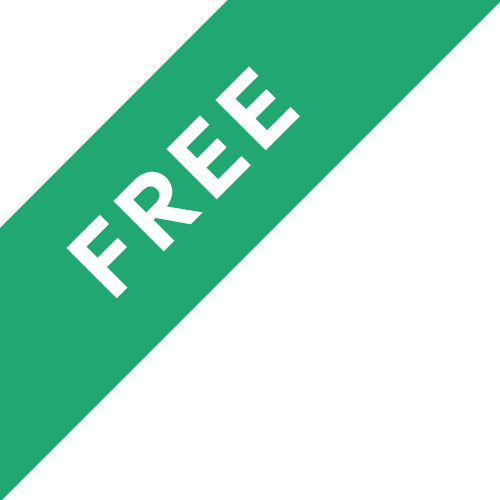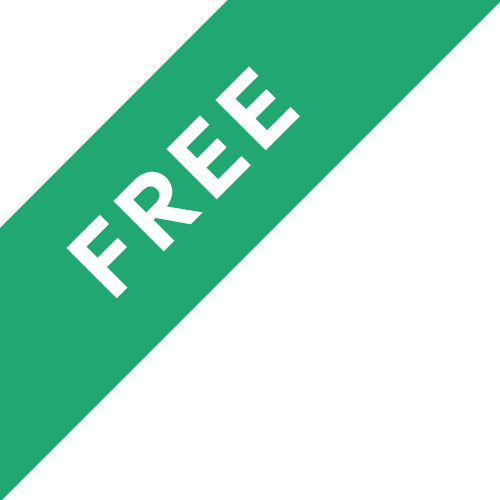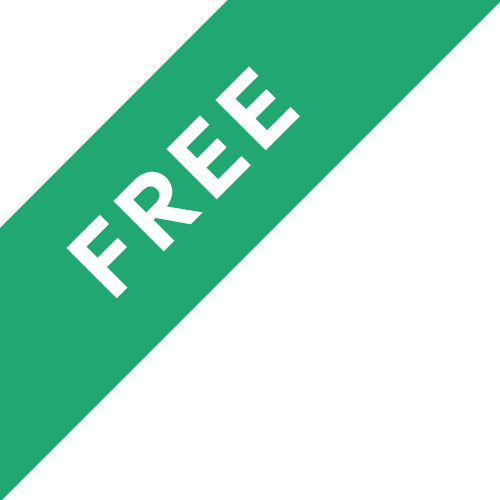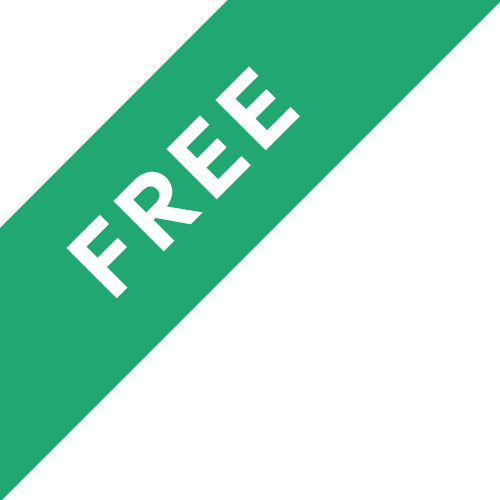❗The content presented here is sourced directly from Youtube platform. For comprehensive course details, including enrollment information, simply click on the 'Go to class' link on our website.
Updated in [July 07th, 2023]
This Canva Tutorial Series provides an overview of the Canva interface, layout and templates, as well as how to save and access design files, manage layers and pages, and import and search for images. In Lesson 1, participants will learn about the Canva interface, layout and templates. In Lesson 2, participants will learn how to save and access design files. In Lesson 3, participants will learn about layers and page management. Finally, in Lesson 4, participants will learn how to import and search for images. By the end of the series, participants will have a comprehensive understanding of the Canva platform and be able to create beautiful designs with ease.
[Application]
The application of this Canva Tutorial Series can be seen in the creation of various digital designs. It can be used to create logos, flyers, posters, brochures, and other visual content. It can also be used to create presentations, infographics, and other visuals for social media. Additionally, the lessons can be used to help users become more familiar with the Canva interface and learn how to use the various tools and features. With the knowledge gained from this course, users can create professional-looking designs quickly and easily.
[Career Path]
One career path that could be recommended to learners of this course is a Graphic Designer. Graphic Designers are responsible for creating visual concepts, using computer software or by hand, to communicate ideas that inspire, inform, and captivate consumers. They develop the overall layout and production design for various applications such as advertisements, brochures, magazines, and corporate reports.
Graphic Designers must have a strong understanding of the latest design trends and technologies, as well as a keen eye for detail. They must also be able to work independently and collaboratively with other designers, marketers, and clients.
The development trend for Graphic Designers is to become more specialized in their field. As technology advances, Graphic Designers must stay up to date with the latest software and tools to create the most effective designs. Additionally, Graphic Designers must be able to work with a variety of clients and understand their needs in order to create the best possible design.
[Education Path]
The recommended educational path for learners interested in Canva is to pursue a degree in Graphic Design. This degree will provide learners with the skills and knowledge necessary to create professional-looking designs using Canva. The degree will cover topics such as design principles, typography, color theory, and digital imaging. Learners will also learn how to use Canva to create layouts, manipulate images, and create custom graphics.
The development trend for Graphic Design degrees is to focus on digital media and technology. This includes learning how to use software such as Adobe Photoshop, Illustrator, and InDesign. Learners will also learn how to use web-based tools such as Canva to create digital designs. Additionally, learners will learn how to use digital tools to create interactive designs, animations, and videos.