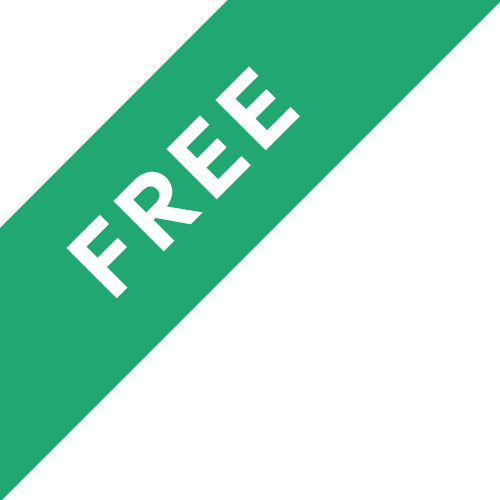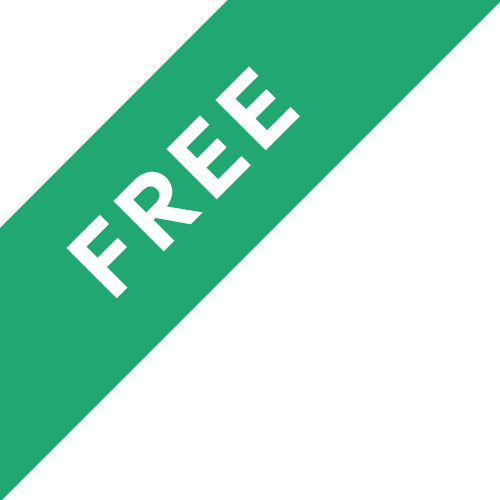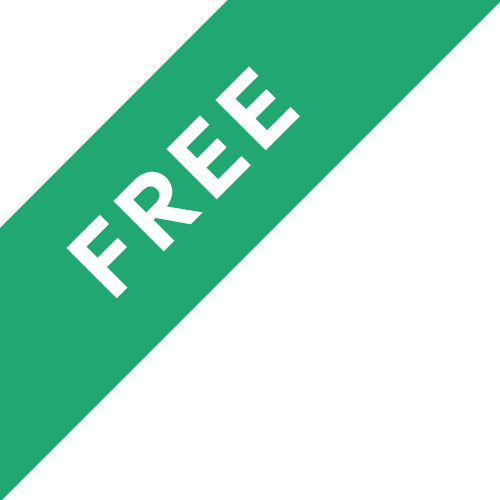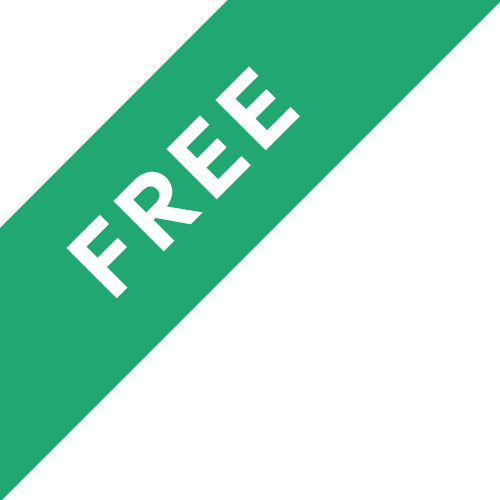❗The content presented here is sourced directly from Youtube platform. For comprehensive course details, including enrollment information, simply click on the 'Go to class' link on our website.
Updated in [February 21st, 2023]
What does this course tell?
(Please note that the following overview content is from the original platform)
Microsoft Teams - How to Create a Class / Staff Team for your School / College.
Microsoft Teams - OneNote Class Notebooks made the smart way! (Staff Notebooks too).
How to set a Homework Task in Microsoft Teams - Teams in 2 minutes!.
Microsoft Teams Assignments Deep Dive - Homework and Online Education Sorted! (Office 365 Education).
How to schedule Live Lesson Teams Meeting - Like a BOSS! [Students wait in lobby & no Mute Teacher].
Online Lessons using Microsoft Teams for Remote Learning.
Microsoft Teams for Online Lessons - Q&A / FAQ on Remote Learning.
Adding a Visualiser to your Microsoft Teams Remote Learning Setup.
How to get NEW FEATURES in Teams Meetings - Teams in 2 Minutes.
Using Microsoft Teams as a Student Planner.
How to Create Class Icons for your Microsoft Teams Groups - Teams in 2 minutes!.
How to MUTE students in Microsoft Teams chat - Teams in 2 Minutes!.
How to LOCK your Files in Microsoft Teams - Teams in 2 Minutes!.
How to Install the Microsoft Teams Desktop Client - Teams in 2 Minutes!.
How to SHARE a recorded lesson (in Microsoft Teams Meetings) with other classes - Teams in 2 Minutes.
How to SHARE a recorded lesson (in Microsoft Teams Meetings) with other classes - Teams in 2 Minutes.
How to ARCHIVE your old Groups in Microsoft Teams - Teams in 2 Minutes.
How to add your own backdrops to Microsoft Teams Meetings - Teams in 2 Minutes.
Whole School Insights - Track Attendance/Engagement in Teams Remote Learning Live Lessons Report.
Students Guide to Microsoft Teams - Introducing your new Virtual Classroom.
Students Guide to Microsoft Teams - Installing Teams on your Device at Home.
Students Guide to Microsoft Teams - Attending Live Lessons in Microsoft Teams Meetings.
Students Guide to Microsoft Teams - Completing Assignments (Homework/remote learning tasks) in Teams.
Students Guide to Microsoft Teams - OneNote Class Notebook.
New Teams Meeting Recording - Save to SharePoint - Fix Lesson/meeting not downloading on iPad/phone.
How to make a Homepage for your Microsoft Teams group / class - great for online remote learning.
Microsoft Teams - New Academic Year! How to Archive Old Teams & Create New Groups for your Classes.
We consider the value of this course from multiple aspects, and finally summarize it for you from three aspects: personal skills, career development, and further study:
(Kindly be aware that our content is optimized by AI tools while also undergoing moderation carefully from our editorial staff.)
Microsoft Teams is a powerful collaboration platform that can be used by teachers and schools to create a virtual classroom. It provides a range of features that can be used to facilitate remote learning, including creating class and staff teams, setting homework tasks, scheduling live lessons, creating class icons, muting students in chat, locking files, installing the desktop client, sharing recorded lessons, archiving old groups, adding backdrops to meetings, tracking attendance and engagement, introducing the virtual classroom, installing Teams on devices, attending live lessons, completing assignments, using OneNote Class Notebook, saving recordings to SharePoint, creating a homepage for the group, and archiving old teams and creating new groups for classes. With these features, teachers and schools can create an effective and engaging learning environment for their students.
[Applications]
After this course, users can apply the knowledge they have gained to create a class or staff team for their school or college, set homework tasks in Microsoft Teams, schedule live lesson Teams meetings, use Microsoft Teams for remote learning, create class icons for their Microsoft Teams groups, mute students in Microsoft Teams chat, lock files in Microsoft Teams, install the Microsoft Teams desktop client, share recorded lessons with other classes, archive old groups in Microsoft Teams, add backdrops to Microsoft Teams meetings, track attendance and engagement in Teams remote learning live lessons report, introduce their new virtual classroom, install Teams on their device at home, attend live lessons in Microsoft Teams meetings, complete assignments in Teams, use OneNote Class Notebook, save Teams meeting recordings to SharePoint, make a homepage for their Microsoft Teams group, and create new groups for their classes for the new academic year.
[Career Paths]
Three job position paths that could be recommended to learners of this course are:
1. Microsoft Teams Administrator: Microsoft Teams Administrators are responsible for managing and maintaining the Microsoft Teams platform for their organization. They are responsible for setting up and configuring the platform, ensuring that it is secure and compliant with organizational policies, and troubleshooting any issues that arise. They must also be knowledgeable about the latest features and updates to the platform, and be able to provide training and support to users.
2. Microsoft Teams Trainer: Microsoft Teams Trainers are responsible for providing training and support to users of the Microsoft Teams platform. They must be knowledgeable about the platform and its features, and be able to provide guidance and instruction to users on how to use the platform effectively. They must also be able to troubleshoot any issues that arise and provide support to users.
3. Microsoft Teams Developer: Microsoft Teams Developers are responsible for developing custom applications and solutions for the Microsoft Teams platform. They must be knowledgeable about the platform and its features, and be able to create custom applications and solutions that meet the needs of their organization. They must also be able to troubleshoot any issues that arise and provide support to users.
The demand for these job positions is increasing as more organizations are turning to Microsoft Teams for their remote learning and collaboration needs. As the platform continues to evolve, the need for skilled professionals to manage, maintain, and develop solutions for the platform will only increase.