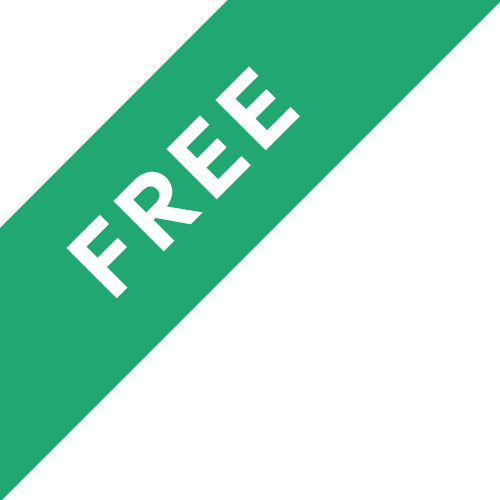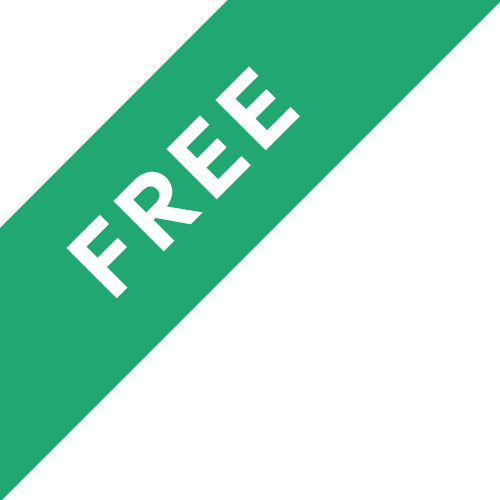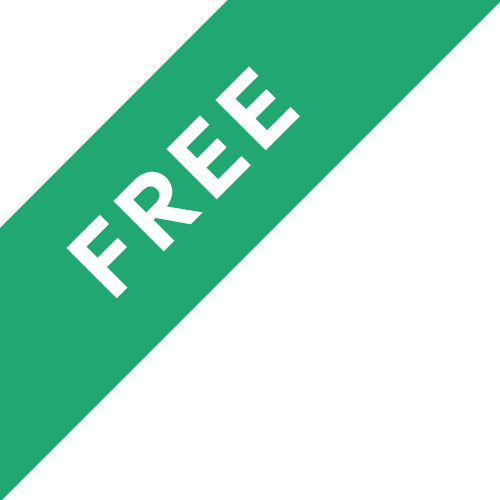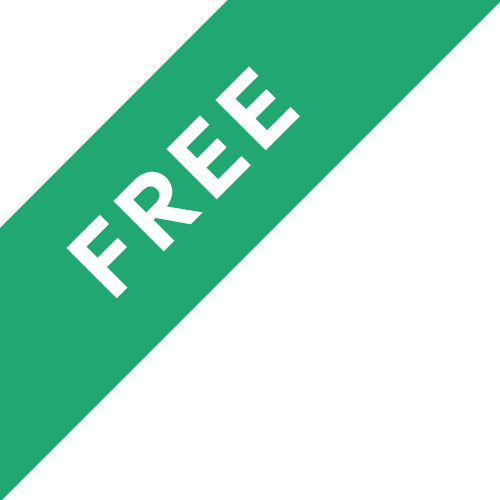❗The content presented here is sourced directly from Youtube platform. For comprehensive course details, including enrollment information, simply click on the 'Go to class' link on our website.
Updated in [February 21st, 2023]
What does this course tell?
(Please note that the following overview content is from the original platform)
Introduction.
Downloading Shotcut.
Get practice media files.
Starting Shotcut.
Customize the layout of.
Create a new project.
Import media files (video, pictures, audio).
Start editing in Shotcut from Project Window.
Edit in clips in the timeline.
Split and move clips.
Adding images to the timeline.
Adding more video tracks.
Ripple trim and drop.
Adding and customizing transitions.
Editing shortcuts in the timeline .
Detach audio from video.
Change the duration of a video clip (speed up or slow down).
Create a picture in picture effect (Using filters).
Adding different filters to your video clips.
Adding music to your video.
Editing and adding filters to your audio.
Adding text to your video.
Export your finished video.
We consider the value of this course from multiple aspects, and finally summarize it for you from three aspects: personal skills, career development, and further study:
(Kindly be aware that our content is optimized by AI tools while also undergoing moderation carefully from our editorial staff.)
This course provides users with a comprehensive guide on how to use Shotcut, a free video editor with no watermark. It covers topics such as downloading Shotcut, getting practice media files, customizing the layout, creating a new project, importing media files, editing in the timeline, adding images, adding transitions, editing shortcuts, detaching audio, changing the duration of a video clip, creating a picture in picture effect, adding filters, adding music, editing and adding filters to audio, adding text, and exporting the finished video.
Possible Development Paths include becoming a video editor, a video producer, a video director, a video marketer, a video content creator, a video journalist, a video animator, a video game designer, a video game tester, a video game programmer, a video game artist, a video game writer, a video game developer, and a video game producer.
Learning Suggestions for learners include learning more about video editing software, such as Adobe Premiere Pro, Final Cut Pro, and Avid Media Composer. Learners should also learn more about video production, such as lighting, sound, and camera techniques. Additionally, learners should learn more about video marketing, such as creating effective video campaigns and optimizing videos for search engines. Finally, learners should also learn more about video game design, such as game mechanics, level design, and game scripting.
[Applications]
After completing this course, participants should be able to apply the skills they have learned to create professional-looking videos with Shotcut. They should be able to import media files, edit clips in the timeline, add images, transitions, and filters, and export their finished video. Participants should also be able to use the editing shortcuts in the timeline, detach audio from video, change the duration of a video clip, create a picture in picture effect, add music to their video, and add text to their video.
[Career Paths]
1. Video Editor: Video editors use Shotcut to create and edit videos for a variety of purposes, such as television, film, and online streaming. They use the software to cut, trim, and combine video clips, add transitions, and apply filters and effects. The demand for video editors is increasing as more companies are creating video content for their websites and social media platforms.
2. Video Producer: Video producers use Shotcut to create videos for a variety of purposes, such as television, film, and online streaming. They use the software to plan, shoot, and edit videos, as well as to add transitions, filters, and effects. The demand for video producers is increasing as more companies are creating video content for their websites and social media platforms.
3. Motion Graphics Designer: Motion graphics designers use Shotcut to create animated graphics for a variety of purposes, such as television, film, and online streaming. They use the software to create and edit motion graphics, add transitions, and apply filters and effects. The demand for motion graphics designers is increasing as more companies are creating video content for their websites and social media platforms.
4. Video Content Creator: Video content creators use Shotcut to create and edit videos for a variety of purposes, such as television, film, and online streaming. They use the software to plan, shoot, and edit videos, as well as to add transitions, filters, and effects. The demand for video content creators is increasing as more companies are creating video content for their websites and social media platforms.